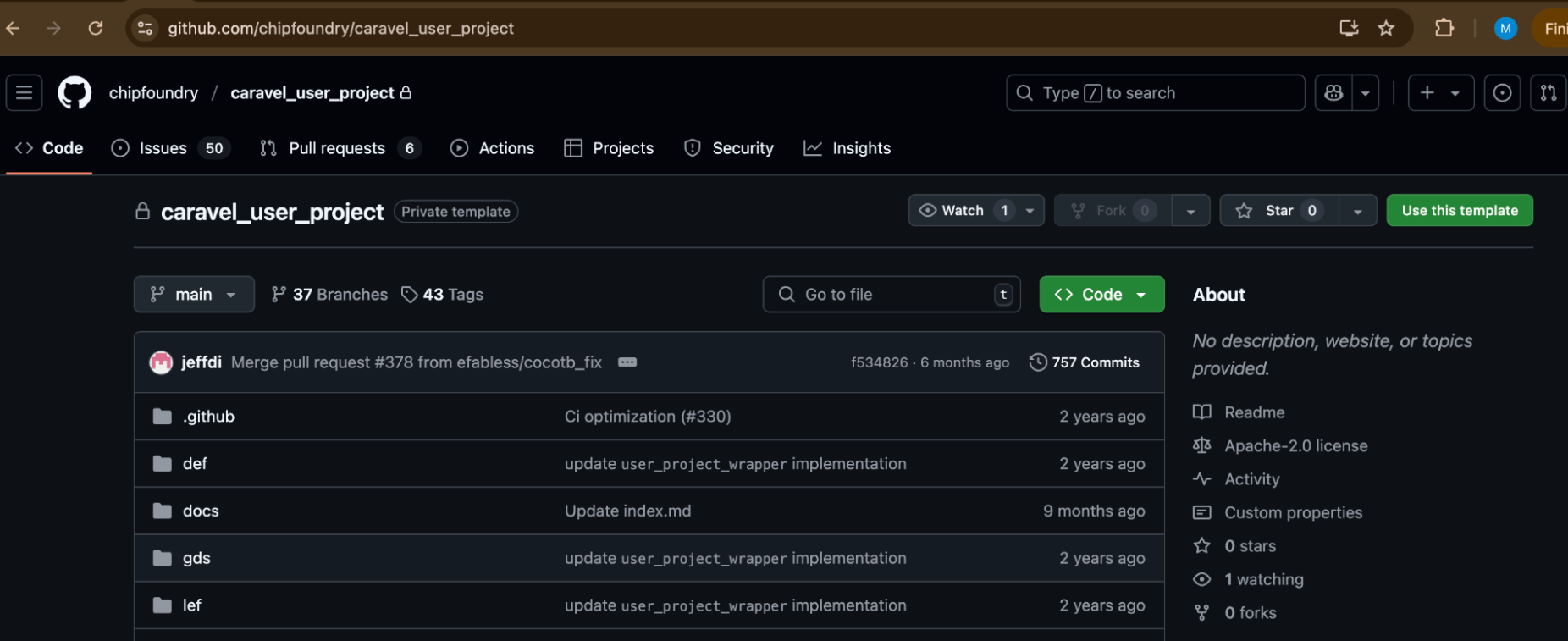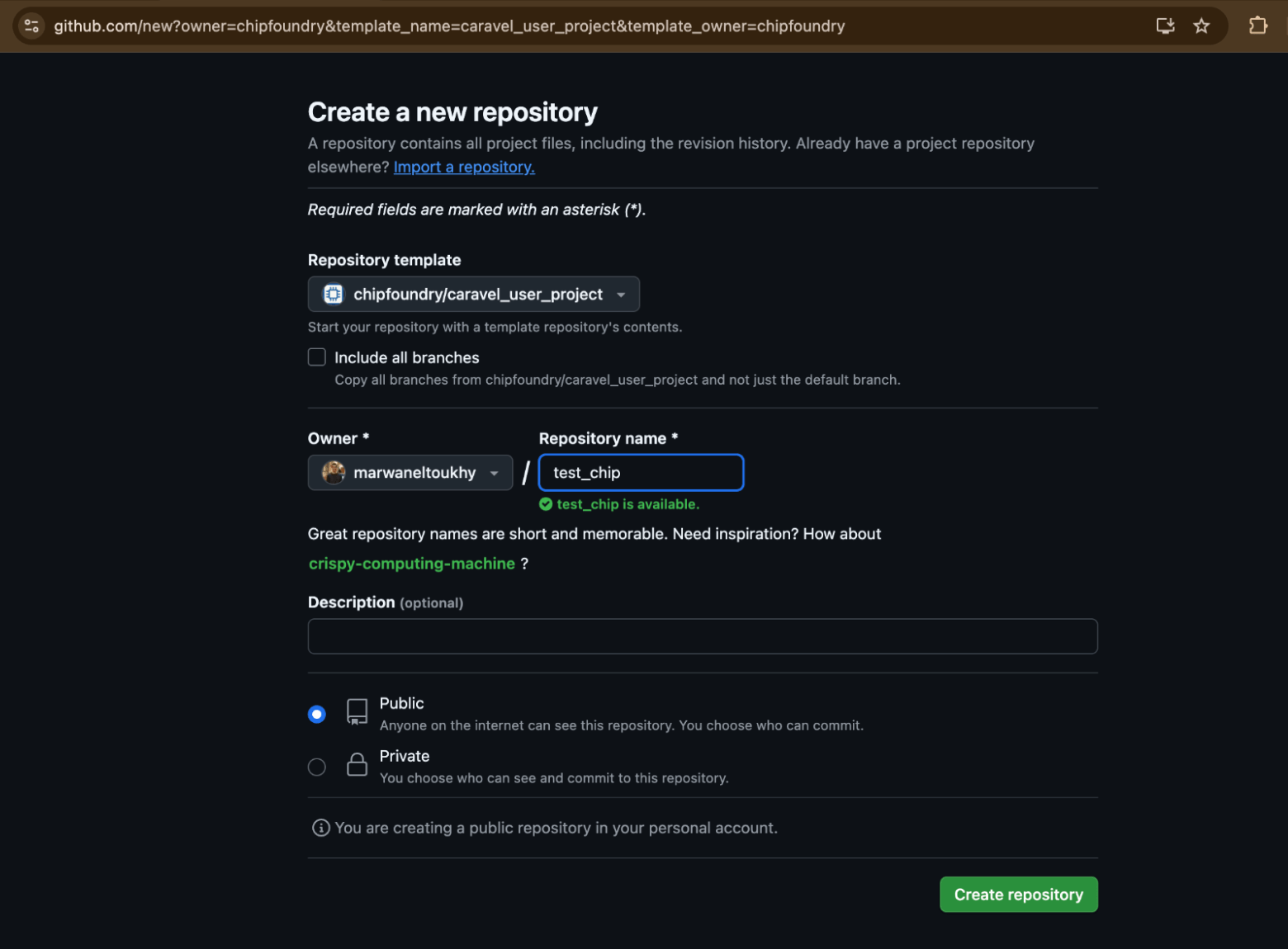Step 3
On your local terminal, clone the repo you created on GitHub
git clone < your Github repo URL >
Step 4
To setup your local environment, run this command
cd <github_repo>
make setup
Step 5
You now have a local setup ready for development of your design. The first step should be writing your verilog code.
You can find an example of the verilog code here
verilog/rtl/user_proj_example.v.
Step 6
After you are done with writing your code, you need to integrate it with the user project wrapper. The user project wrapper can be found here verilog/rtl/user_project_wrapper.v
and inside it you should replace the example design instantiation with your own design, after this line
/*------------------------------------------------*/
/* User project is instantiated here */
/*------------------------------------------------*/
Step 7
Once you do that, you can now start validating your RTL code, this can be done using the cocotb infrastructure for digital simulation. To add a test to cocotb, you can follow this guide. Once you are ready to run the tests, update this file verilog/includes/includes.<rtl/gl>.caravel_user_project, where you will need to include all the RTL files for your design. To run the simulation:
# To run the RTL verification
make cocotb-verify-all-rtl
# To run the GL verification
make cocotb-verify-all-gl
Step 8
To harden your design, you have several options;